Menu
Categories
Shopping cart (0)
Subtotal: $0.00
Spend $99.00 to get free shipping
Congratulations! You've got free shipping.
Categories
Newsletter
Enter your email below to the first to know about collections
Subscribe
Subscribe
Newsletter
Enter your email below to the first to know about collections
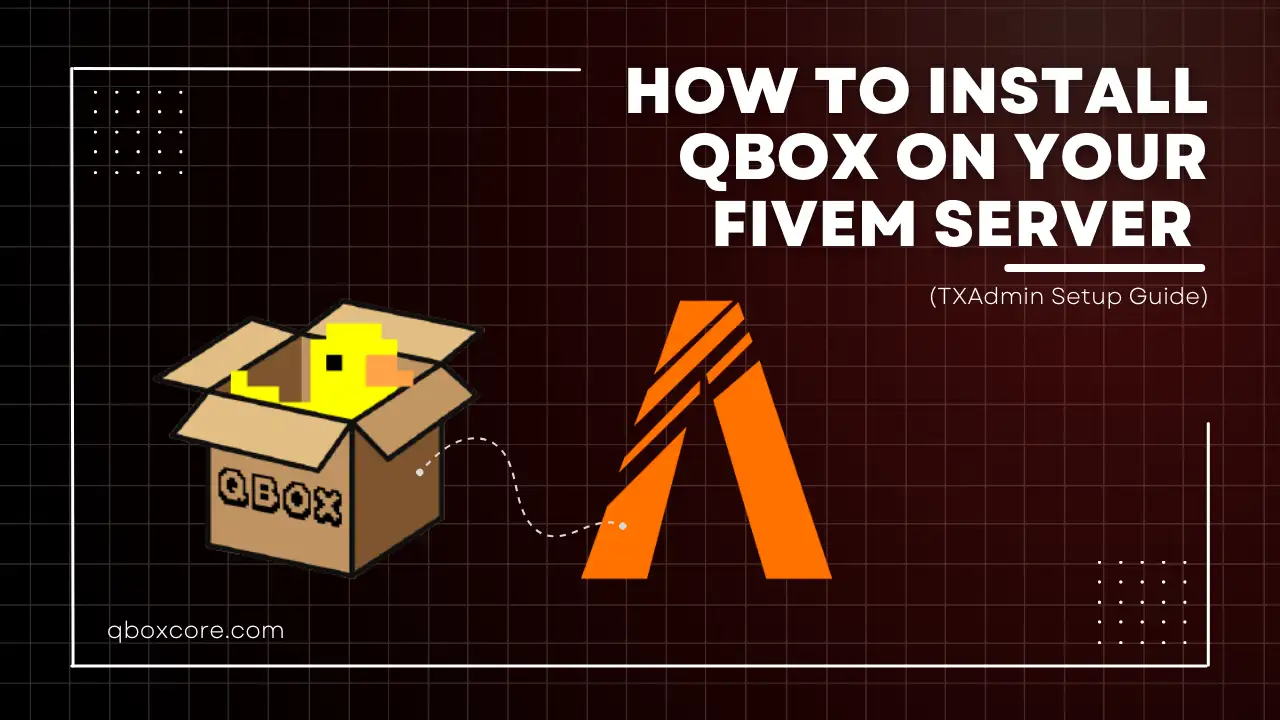

Add comment